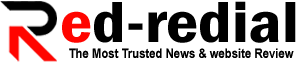How to Create a WiFi QR Code for Your Home Network: A Step-By-Step Guide
In today’s digital age, connecting to WiFi networks is a regular part of our lives.
Sharing your home WiFi password with guests can be cumbersome and prone to errors, but there’s a simple solution: WiFi QR codes. A WiFi QR code allows others to connect to your network by scanning the code with their smartphones or tablets. In this step-by-step guide, we’ll walk you through the process of creating a WiFi QR code for your home network.
Step 1: Access Your Router Settings
To begin, you need to access your router’s settings. Typically, you can do this by opening a web browser and entering your router’s IP address in the address bar. The IP address is usually printed on the back or bottom of your router. After entering the IP address, you’ll be prompted to enter your router’s username and password. Once logged in, you’ll have access to the router’s configuration interface, where you can make adjustments to various settings, including the wifi QRcode generator. This handy tool will allow you to input your WiFi network’s SSID and password, generating a code that simplifies the process of connecting to your home network for your guests and family.
Step 2: Locate the WiFi Settings
In Step 2, locating the WiFi settings is a crucial part of creating it for your home network. To access these settings, you need to log in to your router’s configuration interface using a web browser and your router’s IP address, typically found on the device’s label. Once logged in, navigate to the “WiFi Settings” or “Wireless Settings” tab, where you will find all the necessary information about your network.
Step 3: Generate the WiFi QR Code
In Step 3, generating the WiFi QR code is a straightforward process that involves using a reliable QR code generator. Access a suitable website or application that supports WiFi networks and provides generation services. Enter your WiFi network’s SSID (name) and password accurately into the generator. Some options may allow you to choose the encryption type, such as WPA or WPA2, for added security. Once all the necessary information is provided, click the “Generate” or “Create QR Code” button. The QR code generator will process the data and swiftly produce a functional code for your home network, ready to be shared with others.
Step 4: Test the QR Code
In Step 4, before sharing it with others, it is essential to conduct a thorough test to ensure its functionality. Using a smartphone or tablet equipped with a scanner, scan it yourself. The scanner should quickly recognize the network details and attempt to establish a connection. Verify that the device successfully connects to the WiFi network, granting access to the internet without any issues. Testing it beforehand allows you to rectify any errors or inaccuracies, ensuring a smooth experience for your guests or anyone else using the code. It instills confidence in its reliability and saves others from encountering connectivity problems, making the process of joining your WiFi network hassle-free.
Step 5: Print or Share the QR Code
In Step 5, after successfully generating it, the next crucial step is to print or share it with the intended recipients. Printing it on a small card or sticker and placing it in a visible spot at home allows guests to scan it effortlessly for network access. For remote sharing, the QR code image file can be sent via messaging apps or email. Alternatively, displaying the QR code on a screen when guests visit is also an option. Regardless of the method chosen, sharing streamlines the connection process and ensures seamless WiFi access for all.
Step 6: Refresh the QR Code Periodically
For security reasons, it’s a good idea to refresh your WiFi QR code periodically. If you suspect someone unauthorized has gained access to your network, generate a new QR code with a new password and update your devices accordingly.
Conclusion
By following this step-by-step guide, you can easily create a WiFi QR code for your home network. It’s a convenient and secure way to share your WiFi password with guests and ensures a smooth and hassle-free connection experience for everyone. Enjoy the benefits of seamless WiFi connectivity with this simple solution.