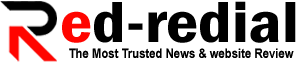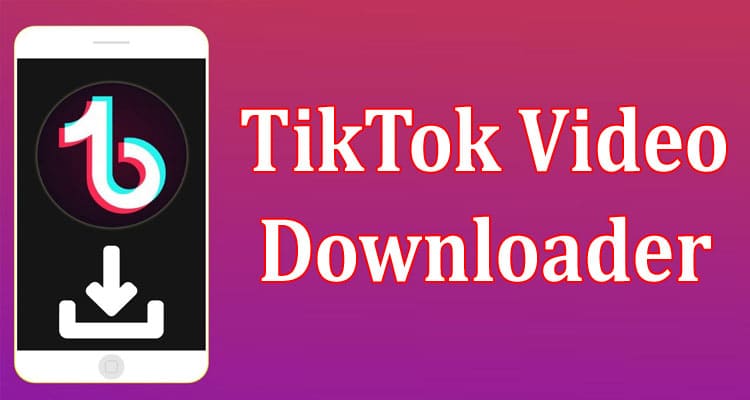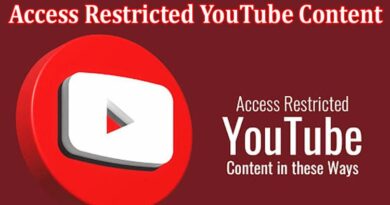How to Create Captivating Video Montages With CapCut’s Collage Feature
Crafting mesmerizing video montages has become an art form in the digital realm, allowing creators to weave captivating narratives and leave audiences spellbound. With CapCut’s innovative collage feature, the power to transform scattered video clips into a harmonious symphony lies at your fingertips.
Whether you desire to showcase cherished memories or narrate a compelling story, CapCut, a free online video editor, empowers you to effortlessly merge multiple visuals into a single mesmerizing composition.
In this article, we will guide you through the process of creating captivating video montages using CapCut’s collage feature. Unraveling a world of creativity that will captivate your viewers and make your video montages truly unforgettable.
What Are Video Montages?
Video montages are a creative technique used to combine multiple video clips into a single cohesive composition. They are a popular form of visual storytelling, allowing individuals to showcase a collection of moments, highlight key events, or create a narrative sequence.
Video montages often incorporate various editing techniques such as transitions, video background remover features, effects, and music to create a seamless flow between the clips.
They can be used for a variety of purposes, including personal projects, social media content, promotional videos, and more. Video montages have the power to engage viewers, evoke emotions, and deliver a powerful visual experience.
How to Create Captivating Video Montages Using CapCut
Launch CapCut and import your videos
Start by opening the CapCut tool on your device. Once open the tool and import the videos you want to include in your montage. CapCut supports a wide range of video formats, making it easy to work with various types of footage.
Create a New Project
Tap on the “+” button to create a new project.Give your project a title and choose the aspect ratio that works best for you. CapCut offers several popular aspect ratios such as 16:9 for YouTube or 9:16 for Instagram Stories.
Arrange Your Videos
Now, it’s time to arrange your videos in a visually appealing way. Tap on the “Collage” button at the bottom of the screen to access CapCut’s collage feature. You’ll be presented with a variety of layout options to choose from.
Select a layout that complements your videos and provides an aesthetic arrangement. You may try out several layouts until you discover the one that works best for you.
Customize the Collage
Once you’ve selected a layout, you can customize it further to enhance the overall look and feel of your video montage. CapCut allows you to adjust the size and position of each video clip within the collage. You can resize, rotate, and reposition the videos to create dynamic compositions. Play around with these options to find the most visually pleasing arrangement.
Add Transitions
To make your video montage flow seamlessly, it’s essential to incorporate smooth transitions between the clips. CapCut offers a wide range of transition effects to choose from. Tap on the “Transition” button and select the desired effect.
You can preview different transitions and choose the one that best suits your montage. Experimenting with different transitions can add a professional touch to your video montage.
Enhance Your Montage With Effects and Filters
CapCut provides various editing tools to enhance your video montage. You can apply filters, adjust brightness, contrast, and saturation, and even add special effects to create a unique visual style. Experiment with these effects to evoke the desired mood and atmosphere in your montage.
Include Background Music and Sound Effects
To further engage your audience, consider adding background music or sound effects to your video montage. CapCut allows you to import audio files and synchronize them with your video clips.Select sound effects and music to enhance the visuals and elicit the desired feelings. You can also adjust the volume levels to achieve a balanced audio mix.
Add Text and Captions
Text overlays and captions can provide context, convey messages, or highlight key moments in your video montage. CapCut offers a range of text styles and fonts to choose from. You can customize the appearance of the text, including size, color, and position. Use text strategically to enhance the storytelling aspect of your montage.
Fine-Tune and Preview
Once you’ve completed the initial editing process, take some time to fine-tune your video montage. Review the timing, transitions, effects, and overall composition. CapCut allows you to preview your montage in real time, enabling you to make adjustments and refinements as needed.
Export and Share
After you’re satisfied with your video montage, it’s time to export and share it with the world
Tips on Creating Captivating Video Montages
- Define your objective: Determine the purpose and message of your montage. Are you showcasing a series of events, telling a story, or evoking a specific emotion? Clarify your objective to guide your editing choices.
- Select high-quality footage: Use footage that is visually appealing, well-shot, and relevant to your theme.
- Establish a rhythm: Pay attention to the pacing and rhythm of your montage. Vary the length and intensity of clips to create a dynamic flow.
- Choose appropriate music: Select a soundtrack that complements the mood and theme of your montage.
- Use smooth transitions: Incorporate seamless transitions between clips to create a cohesive visual experience.
- Pay attention to timing: Consider the timing of each clip and how it relates to the overall narrative. Sync the transitions, music, and effects with the visuals to create a harmonious experience. Smooth timing can significantly impact the viewer’s engagement.
- Maintain consistency: Ensure visual consistency throughout the montage. Pay attention to color grading, saturation, and overall aesthetic to create a unified look.
Conclusion
Embrace the power of CapCut’s collage feature and unlock a world of endless possibilities for crafting captivating video montages that resonate with your audience.